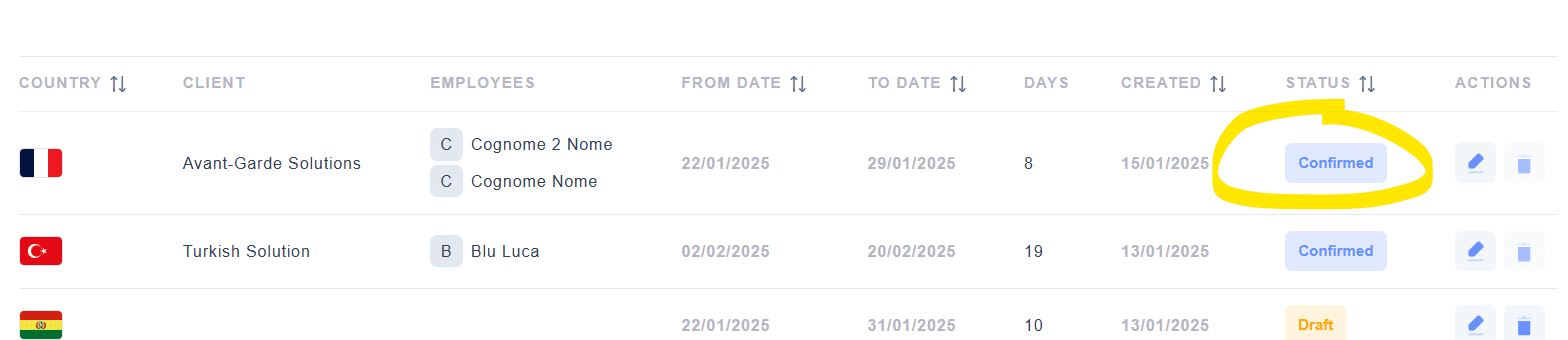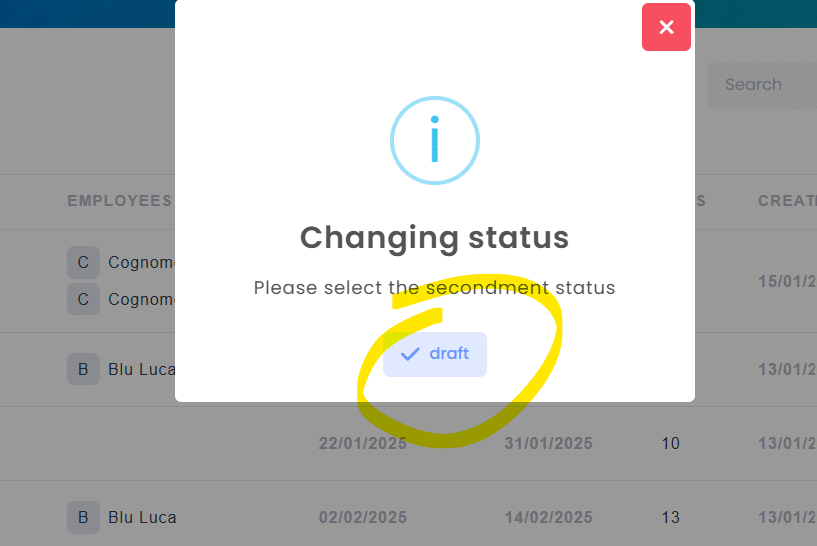New procedure
The assignment upload has been renewed by dividing the procedure into the following sections:
- Country Selection and Assignment dates;
- Final Client Selection (business name where employees will serve);
- Dates and Type of Service Provided;
- Employees;
- Suppliers (if applicable);
- Summary;
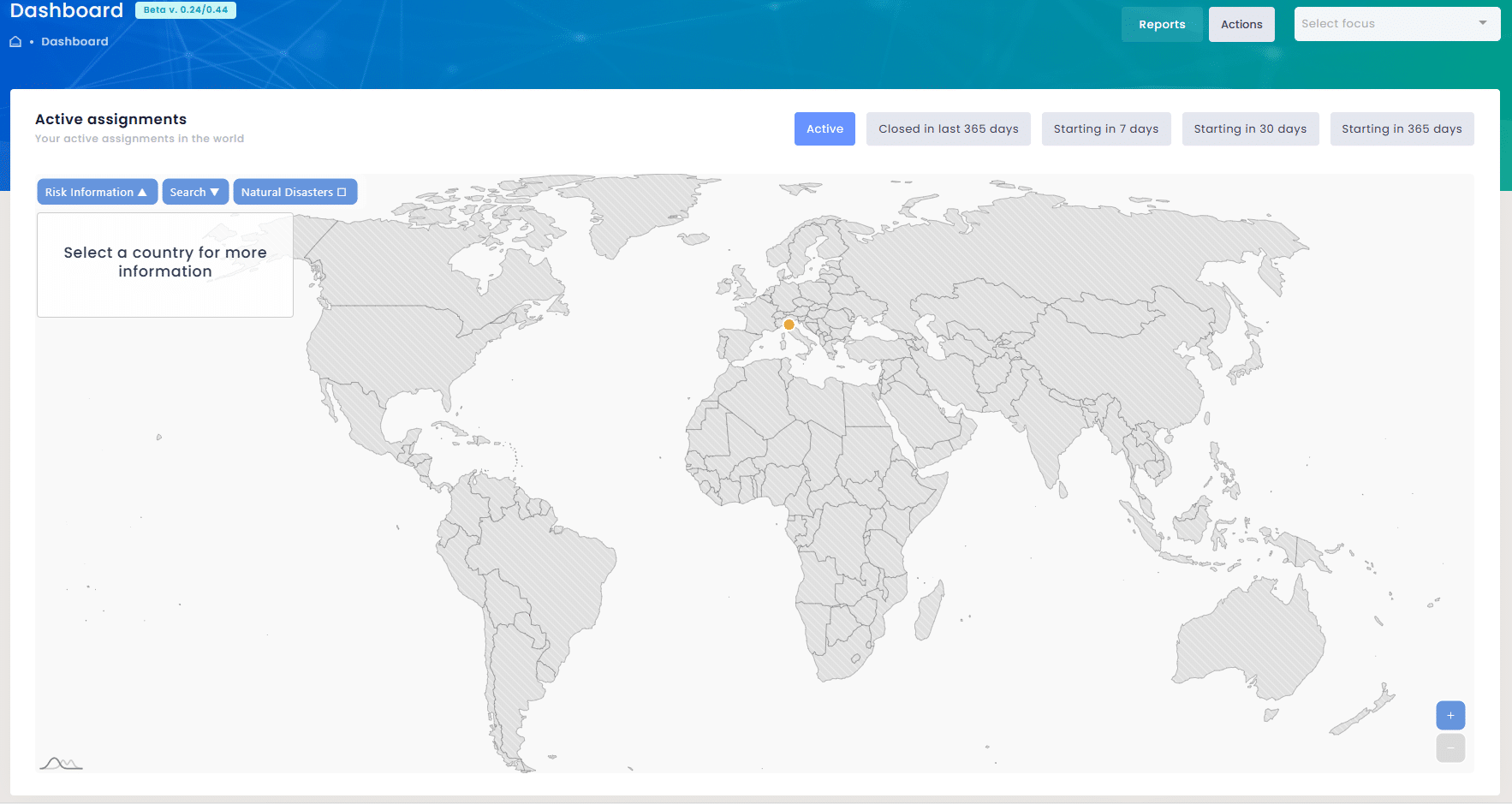
Country Selection
Within the new assignment creation interface, it will no longer be necessary to subscribe to any Risk Map.
All countries will be immediately available for selection.
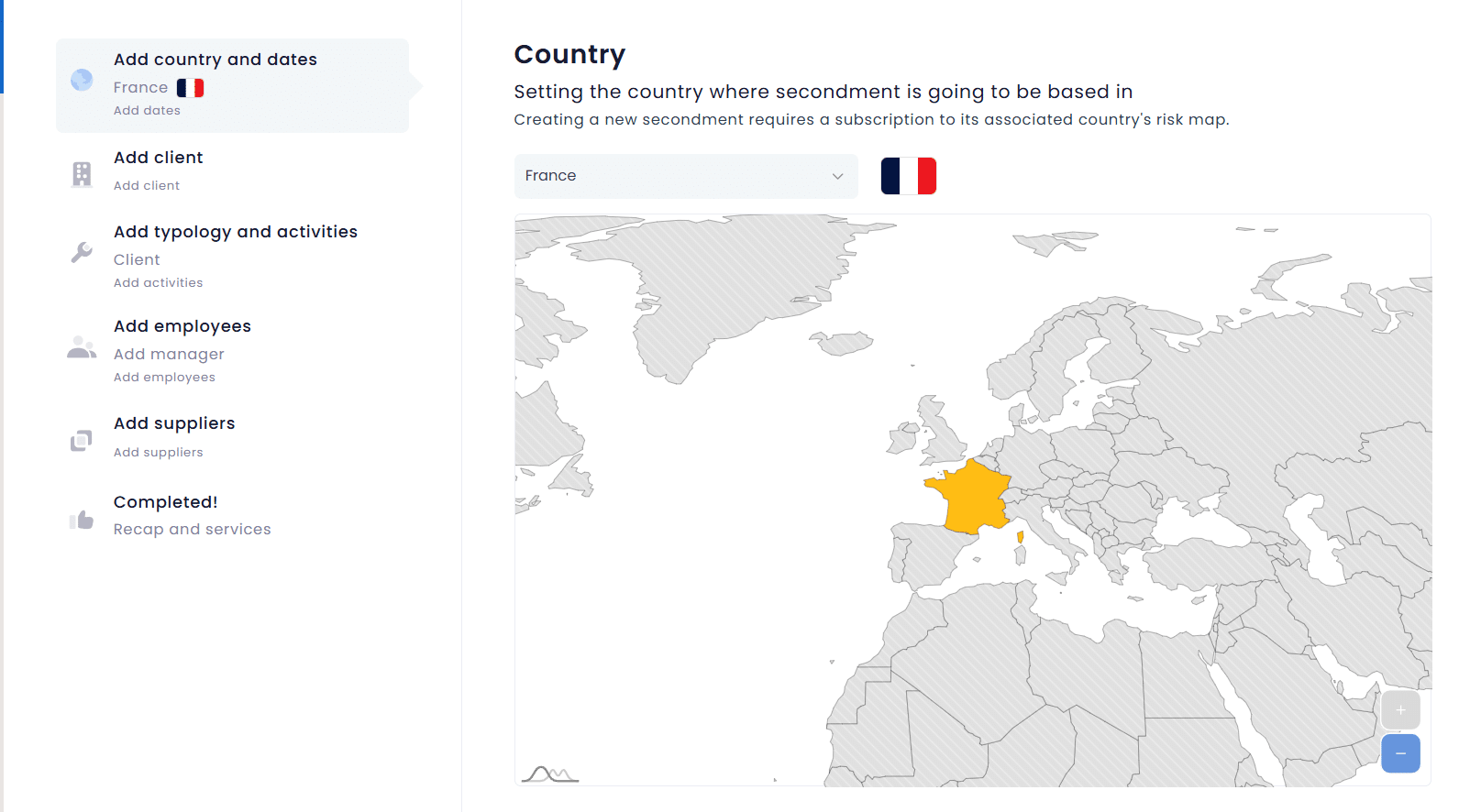
Date Selection and Type of Assignment
Date selection has been renewed thanks to the new interface.
Now you simply select the start and end date of the assignment.
In case of uploading beyond the timeframe stipulated by regulations or taken over by Studio A&P, the portal will notify of the first suggested date for proper processing.
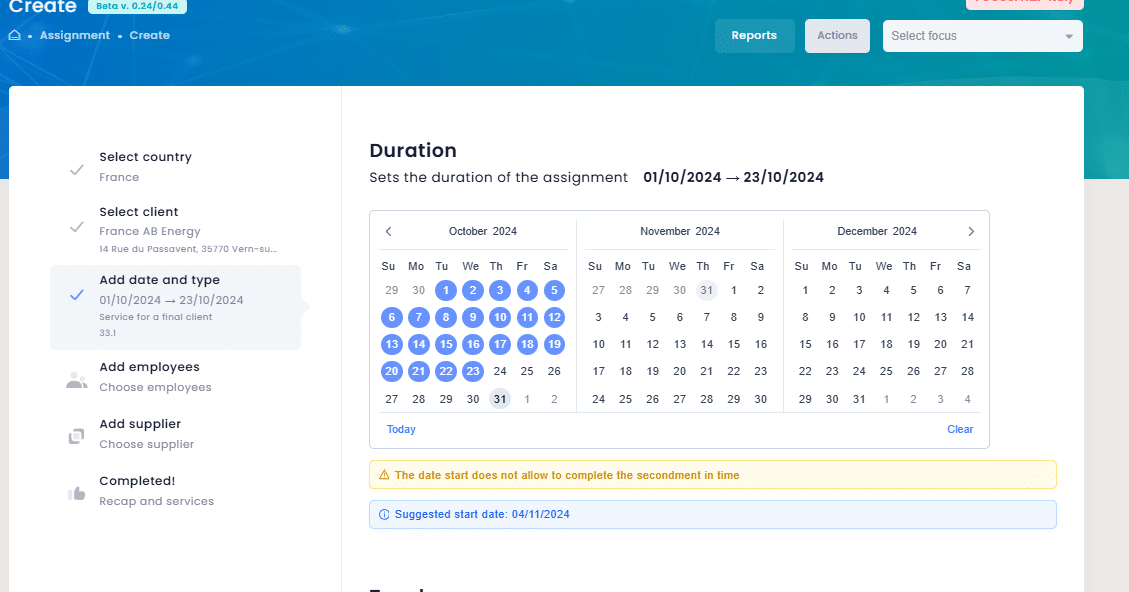
Activity selection by period
When selecting the activity to be carried out during the assignment, it will now be possible to select multiple activities and differentiate periods for each type of activity carried out.
As per the first image below, you can click on the calendar icon and bring up the wizard in the second image. Within it, you will be able to indicate the exact period when the indicated activity is scheduled.
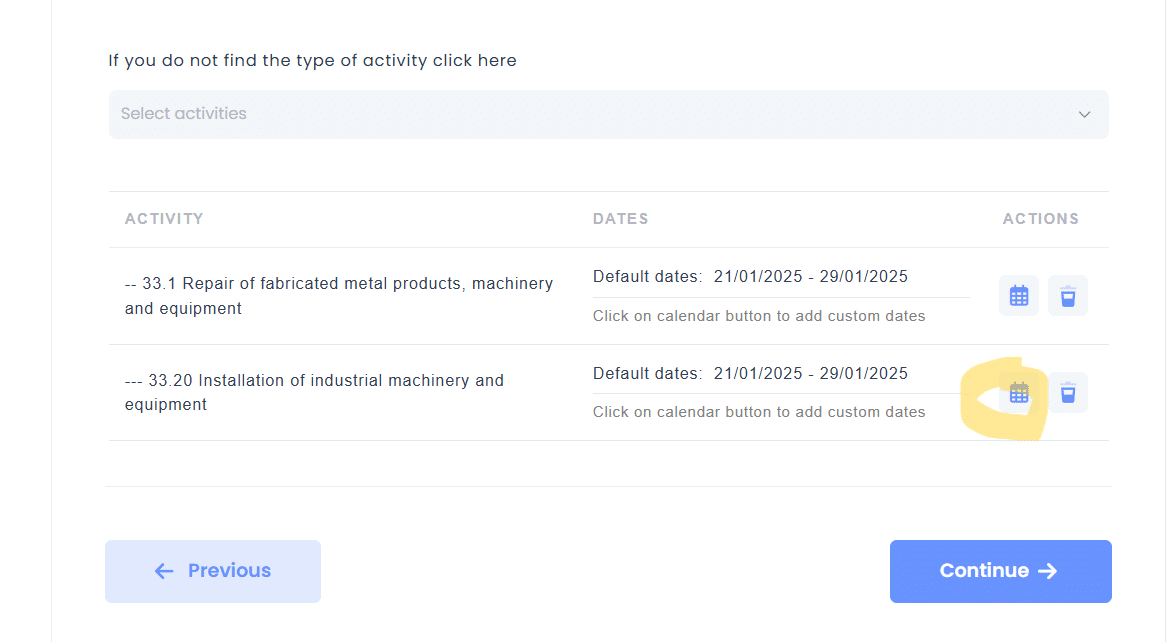
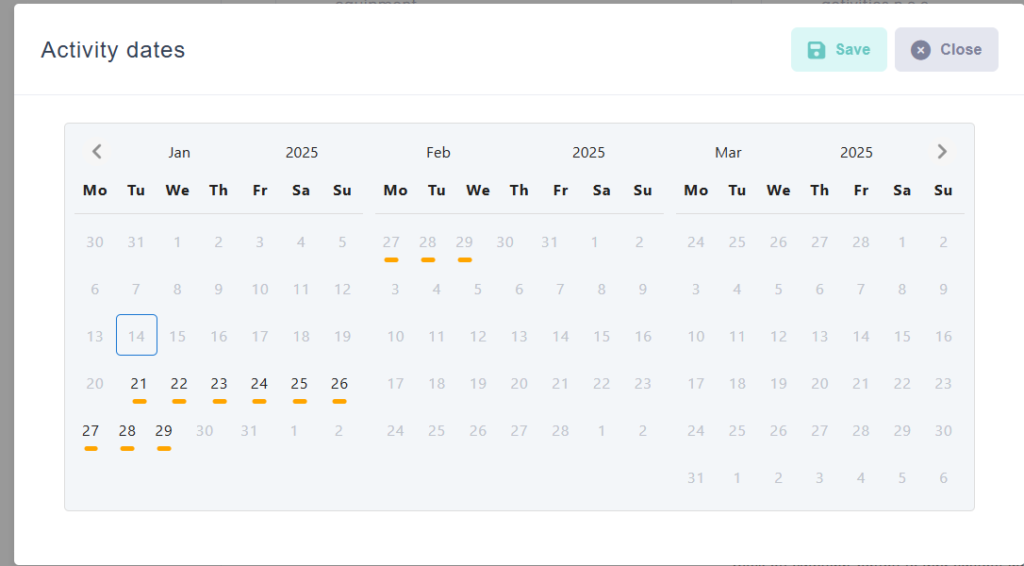
N.B.: all dates of the assignment must be covered by AT LEAST one type of activity. Otherwise, the portal will not allow the creation of the assignment to proceed.
Employee Selection
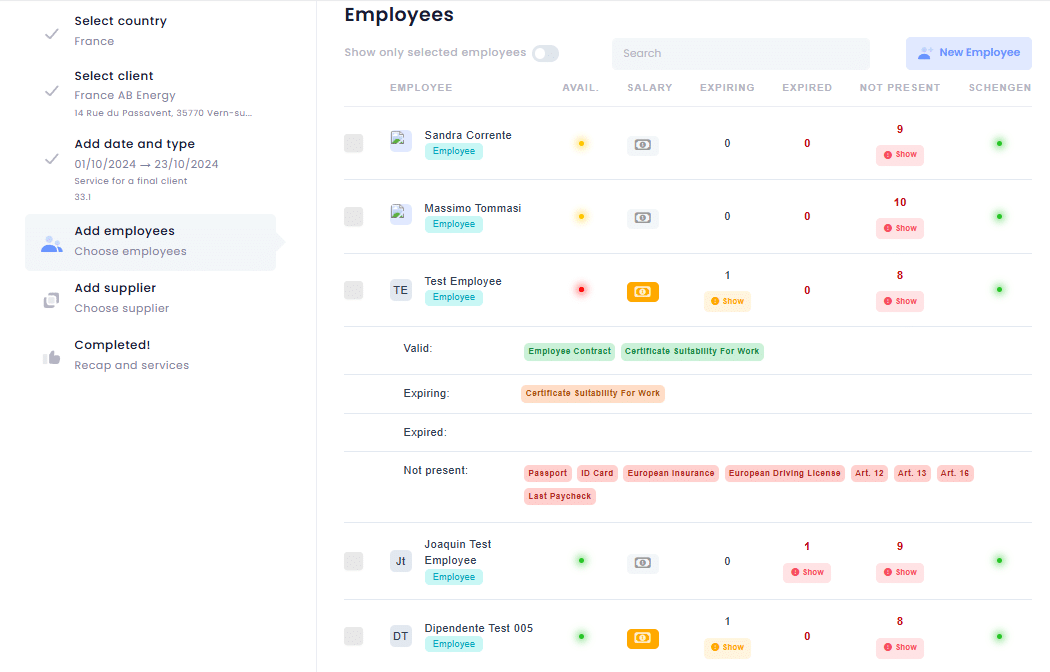
The main updates:
- The AVAILABILITY section immediately shows if the employee is already engaged in other assignments.
- In the NOT PRESENT section, you can check the presence/absence of the employee’s documents. Any expired or outdated documents will appear in red.
- Once the employees are selected, scrolling down will provide an overview of all the necessary documents for processing the case.
New Employee
In case you need to create a new employee who is not yet in the registry, simply click on the “New Employee” button.
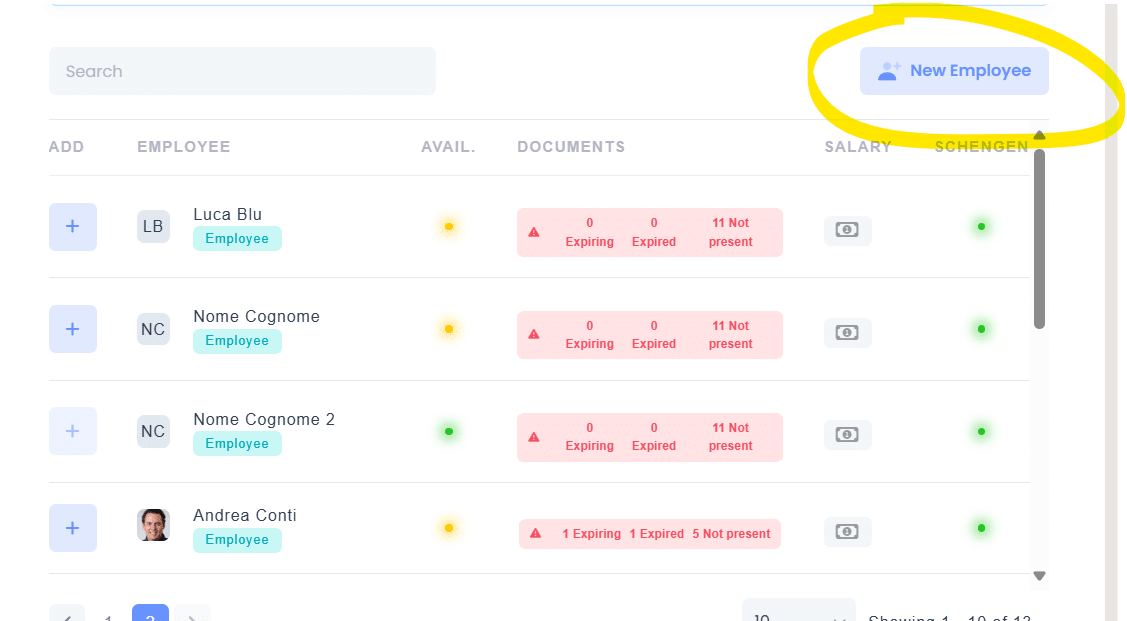
Once clicked, a new browser page will open, where you can create the new employee profile.
Once this is complete, you can return to the assignment creation browser tab and resume order creation.
Document Update
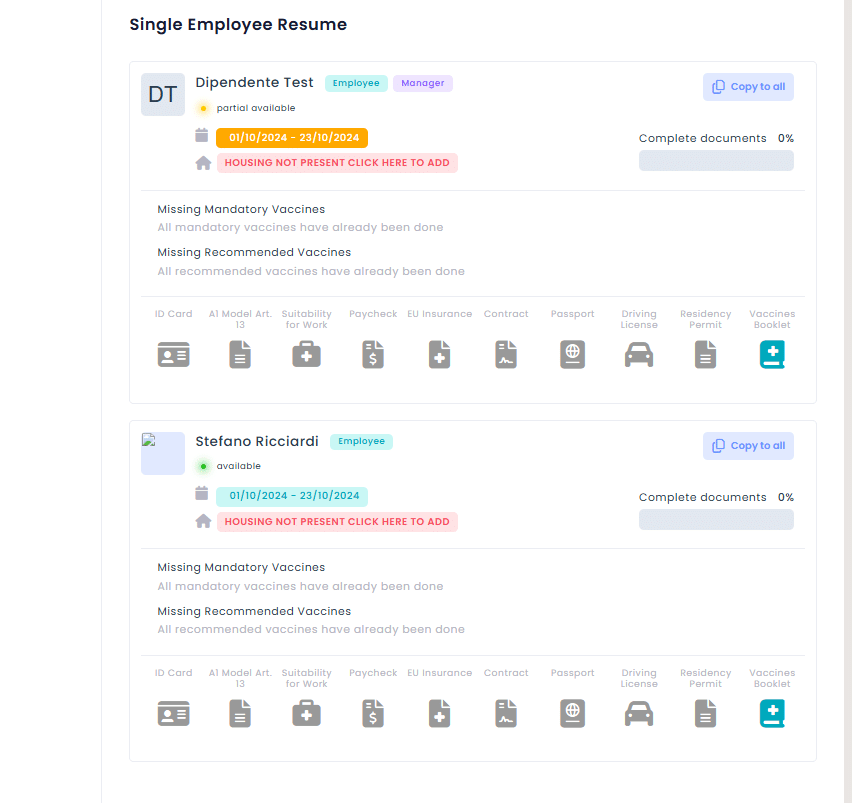
By clicking on the document icon, you can upload/update the copy available on the portal.
Selection of the Place of Stay
Once you select HOUSING NOT PRESENT, CLICK HERE TO ADD, the wizard will appear on the screen.
You can indicate the hotel by selecting it directly from the map, or by entering the address in SEARCH A PLACE. If the address is in a country other than the country where the activity will take place, simply change the country in the ‘COUNTRY*’ entry and enter the address of the facility.
Once the facility has been selected, you can confirm your selection by clicking on ‘SAVE CHANGES’.
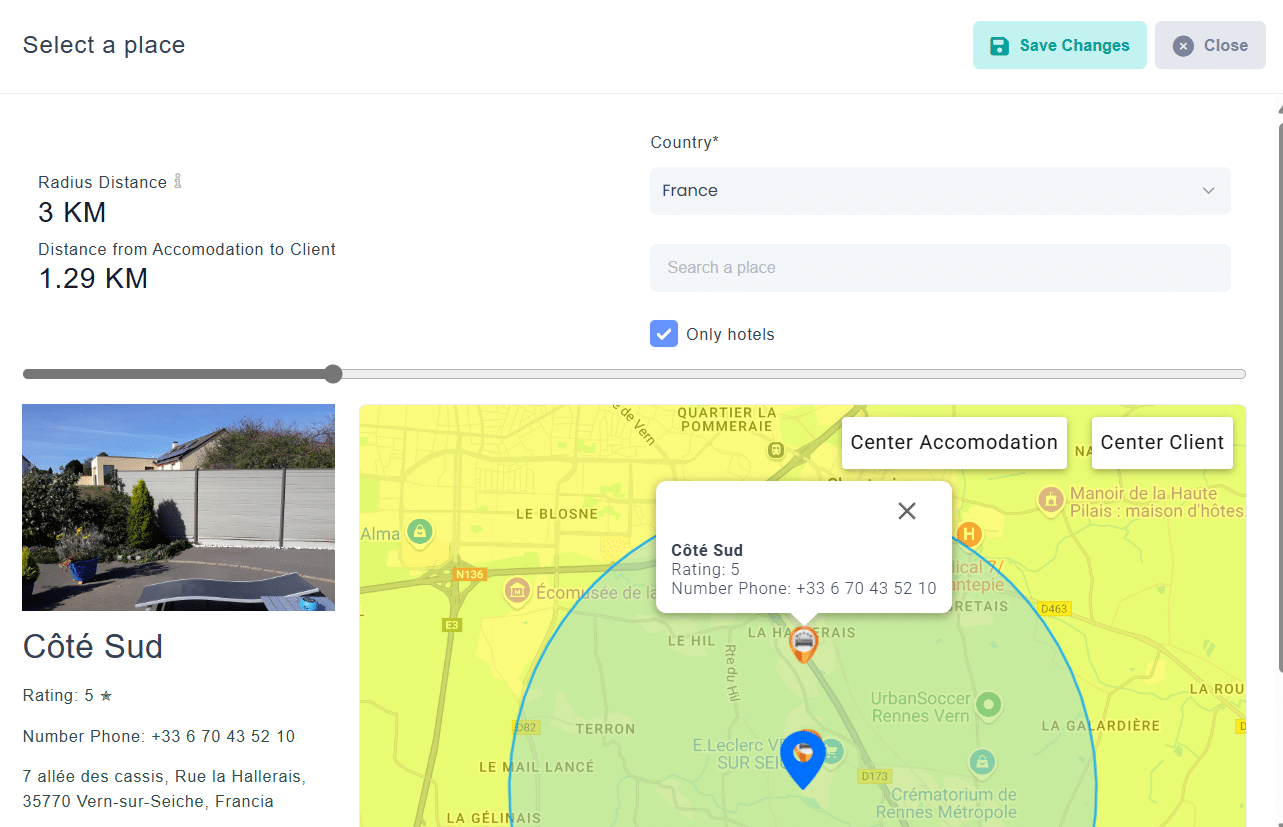
Supplier Selection
With the new version of the software, supplier presence is no longer tied to a single date, but can be reported for multiple periods.
In the list of supplier names in the master data, we have added the possibility of adding the supplier involved multiple times with a click on the + button
It will then be possible to indicate the presence of the subcontractor on site through the Company Cards at the bottom, even for periods when there may be a break of a few days.
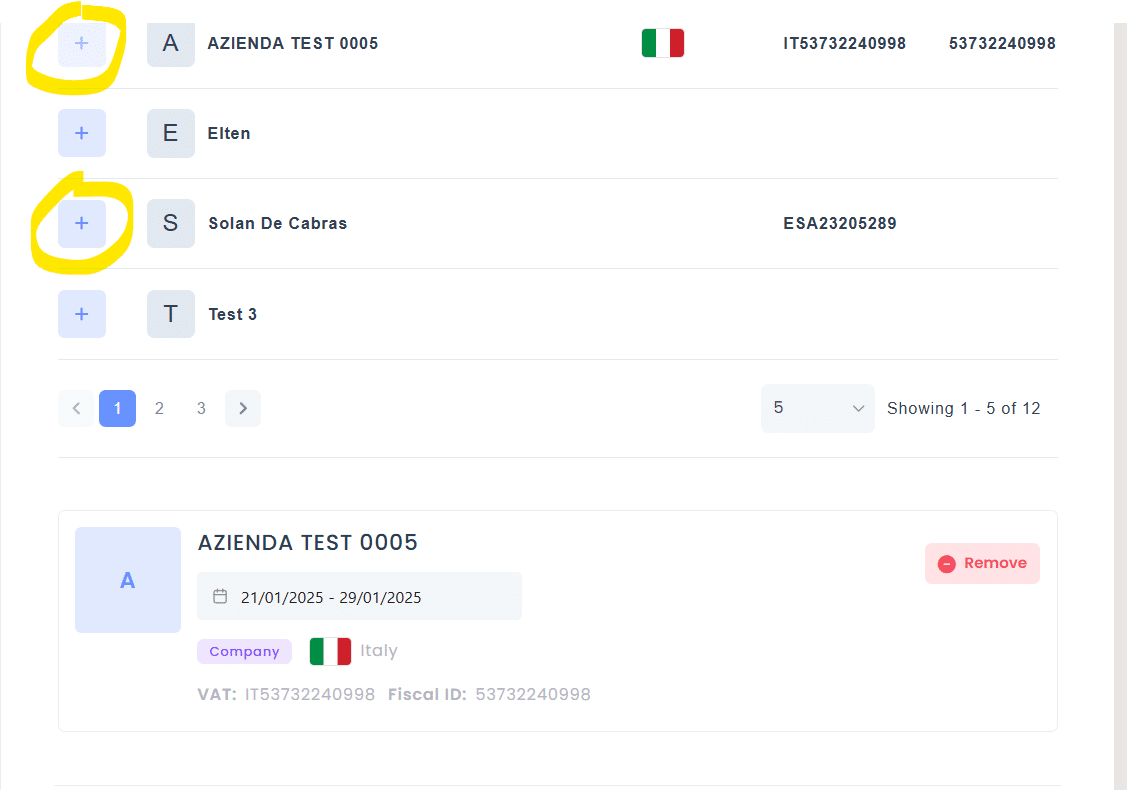
Skip steps for assignments in draft
For all sites where all steps had been completed and saved in “Draft,” it is now possible to skip all steps in case the assignment only needs confirmation.
In fact, once you are back inside the draft, you only need to click on the “Completed” section and the portal will take you directly to the final summary.
In case you need to change data regarding other sections, it is possible to move by clicking on the section where you want to make a change.
N.B.: it is not possible to change the selected Country and Client.
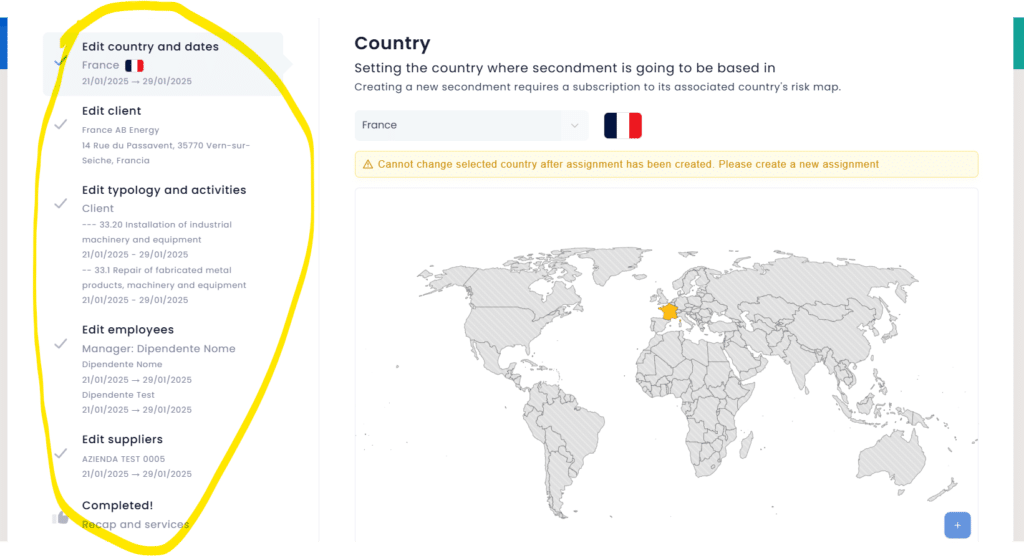
Reset for assignments confirmed in draft
Once an assignment is confirmed, the portal temporarily provides the option to reset it as a draft.
Indeed, until our consultants take over the file, it will be possible to click on the “Confirmed” button and confirm the reset to draft by clicking on “Draft.”